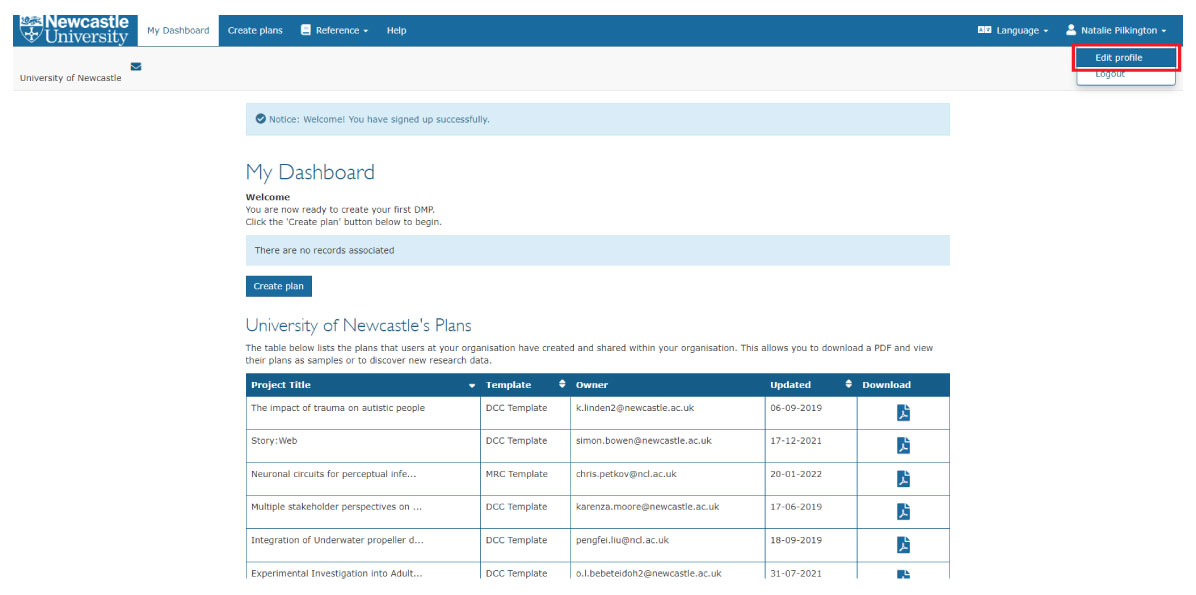Guide to DMPOnline
A data management plan (DMP) describes how research data will be managed throughout the research lifecycle. This includes what research data will be created and/or collected, how it will be managed during the project, and how it will be shared and preserved at the end of the project. It should typically also describe any potential legal or ethical issues that need to be addressed.
Newcastle University encourages all research proposals to include a DMP, and most research funders require a DMP to be completed as part of the funding application process. All PGRs are required to have a DMP for their project proposal and annual progression.
DMPonline is a web-based tool to help you write your DMP, and the steps below will guide you through the process of writing your DMP using DMPonline.
Create an account
If you already have a DMPonline account, you can skip this step and go straight to My Dashboard.
If you're using DMPOnline for the first time, you will need to sign up for a free account. Go to https://dmp.ncl.ac.uk and enter your first name, last name, your Newcastle University email address, organisation (be sure to select “Newcastle University”), and a password. Tick the box to agree to the terms and conditions and then click the “Create account” button.
Once registered, you’ll be able to sign in by clicking on “sign in with your institutional credentials” and using your Newcastle university login details.
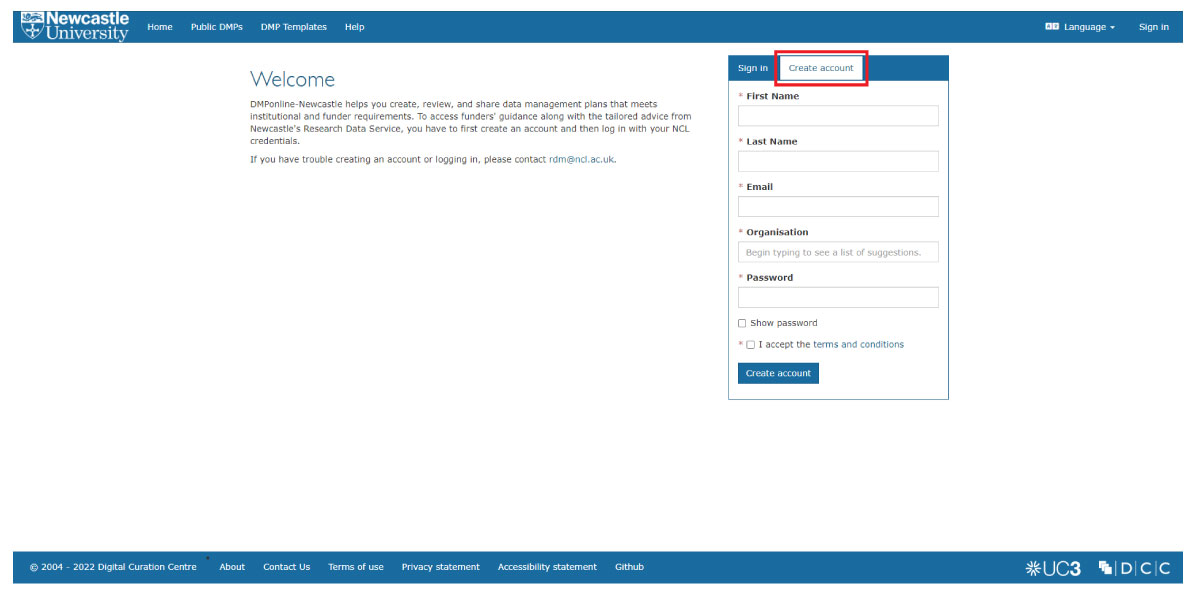
Create a new plan
You can create a new DMP by either clicking on the “Create plan” button in your dashboard or clicking on the “Create plans” button in the top menu bar. This presents you with three simple questions to determine the appropriate DMP template and guidance for your project:
What research project are you planning?
Enter the title of the research project in this box.
Select the primary research organisation
This should already be prefilled with “Newcastle University” and does not need to be changed.
Select the primary funding organisation
Enter the name of the research funder of the project. If the funder does not appear or the project is not externally funded, tick the box on the right.
Click the “Create plan” button to create the DMP.
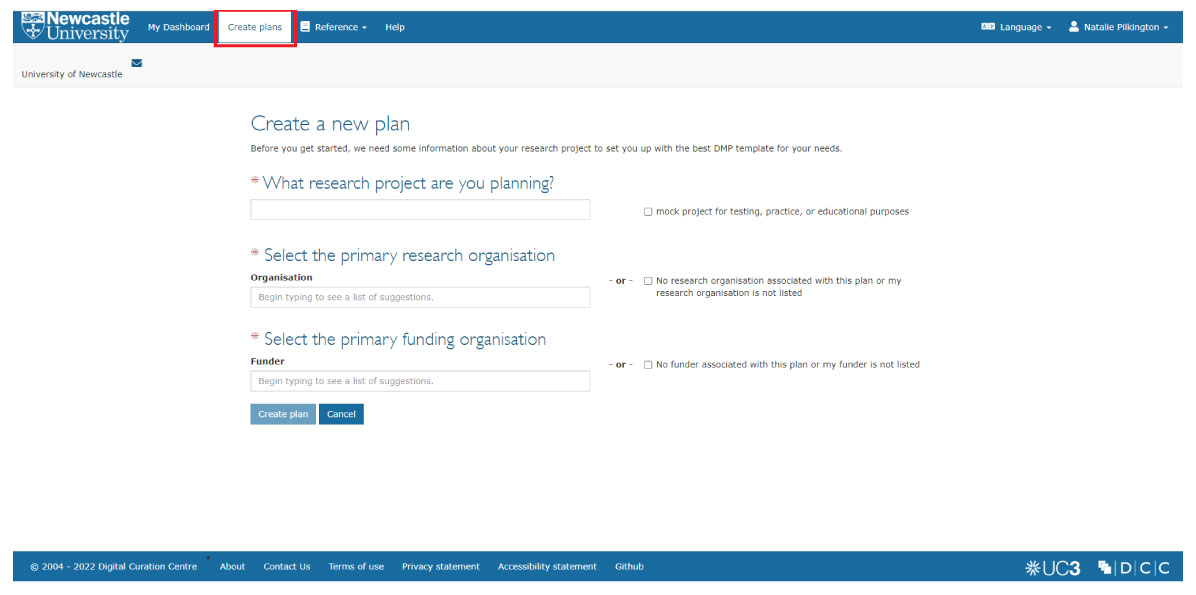
Writing your plan
Once you have created a DMP as described above, you will be presented with multiple tabs for your DMP. Note that you can also access the DMP directly at any time from your dashboard.
Project Details
This tab contains all of the details about the project, and you can update the information already present and add new information as required.
Contributors
Here you can add all of the contributors and define their roles: Principal Investigator, Data Manager, or Project Administrator. Each contributor can have multiple roles.
Plan Overview
This tab simply provides an overview of the DMP template that is being used and will also include links to relevant funder policies and guidance where available.
Write Plan
This is where you write the DMP. The DMP has been split up into sections, each of which can be expanded to show all of the individual questions. Enter your response to each of the questions in the text box provided, and if you are unsure what to enter, take a look at the guidance available on the right-hand side next to each question. If you are using a funder template, the funder guidance will be displayed by default. There will also be specific University guidance available in the “Newcastle” tab. Next to the “Guidance” tab, there is also a “Comments” tab. Here you can enter any comments or queries that you have relating to the specific question. These comments may be aimed at other collaborators who you have shared the DMP with, or at the University Research Data Service team who you have requested to review the DMP.
Share
The Share tab allows you to set the visibility of the DMP. All DMPs are set to private by default, but you can select a level of visibility that suits you.
This tab also allows you to share your DMP with collaborators. Simply enter the email address of any collaborator you wish to share your DMP with (they do not need to have used DMPonline before), select the appropriate permission, and click “Submit”. You can repeat the process to add multiple collaborators, and once added, it is easy to change the granted permissions, and even remove collaborators if required.
Request Feedback
This tab enables you to request feedback on your DMP from the Research Data Service team. Click on the “Request feedback” button to have a member of the team read through your DMP and provide feedback in the comment box for all of the relevant questions. PGRs are encouraged to request feedback from supervisors.
Download
Once you have finalised your DMP, you can use the Download tab to download a copy. A variety of formats such as .pdf and .docx are available, and you also have the option to include the project details coversheet and supplementary section(s) that are not requested by research funders in the downloaded DMP.
Edit your profile
You can view and edit your profile by clicking on your name on the right-hand side of the top menu bar. In addition to being able to update your account details, you can also link your DMPonline account to your ORCID iD and institutional credentials (i.e., Newcastle’s Single Sign On). Linking your account to the Single Sign On means that the next time you log in you can do so by simply clicking on the “Sign in with your institutional credentials” button You can also update your notification preferences. Be sure to click “Save” to confirm updates to your profile.
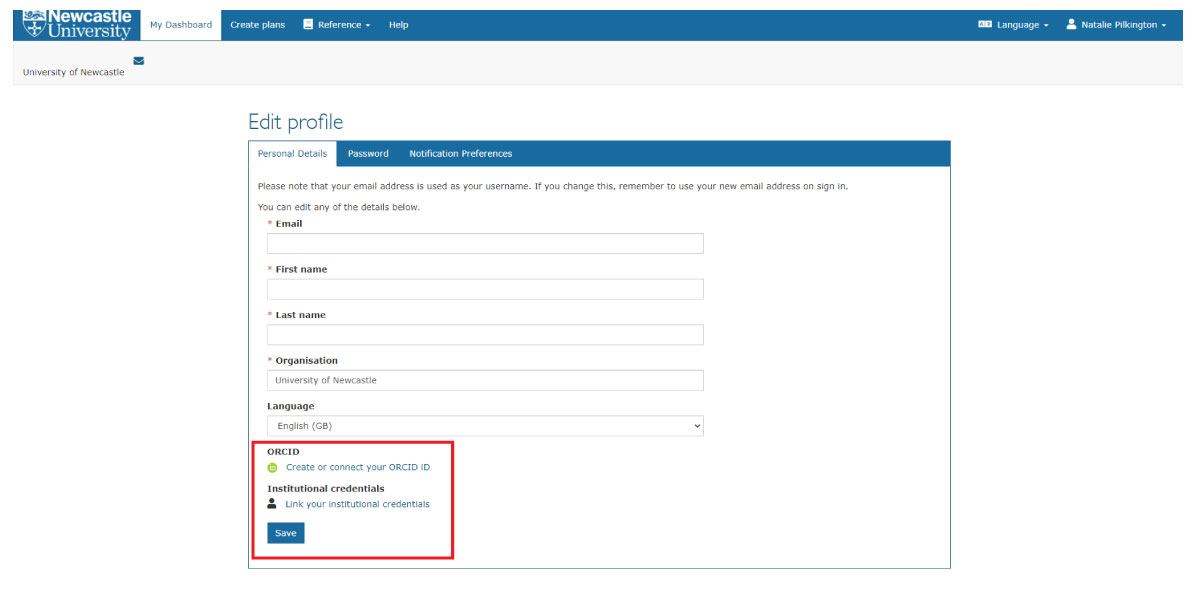
Supervisors
Supervisors should review their PGR’s data management plans to ensure they are feasible and appropriate. A PGR can make supervisors ‘co-owners’ to their plans so you can add comments on each section, ask questions and make suggestions.
To comment on a plan, select it from your DMPonline dashboard and click on the ‘Write Plan’ tab. Each section can be expanded and feedback added using the ‘Comment’ function. The ‘Download’ tab can also be used to download the plan in various formats. 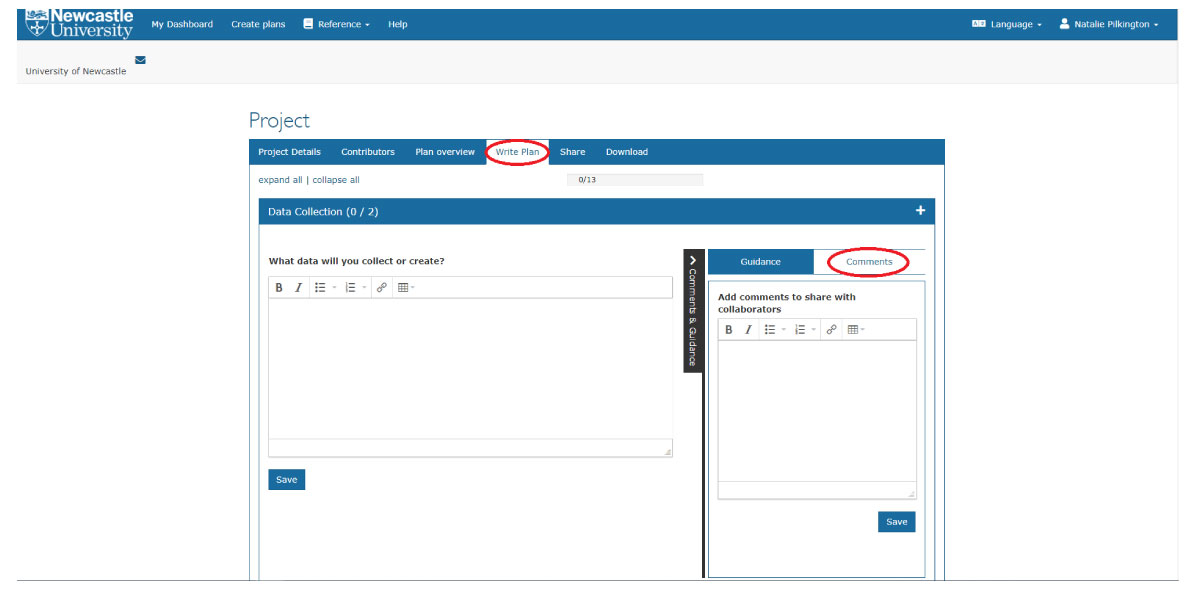
Ongoing Support
The Research Data Service deliver sessions titled 'Introduction to Writing a Data Management Plan' to all researchers and PGR training through each faculty’s training programme, also available on https://workshops.ncl.ac.uk/. Advice is available on the wider Research Data Management website and via [email protected]
With thanks to the University of Exeter and the University of Sheffield in supporting the development of this guide.